Publish the album using built-in FTP module
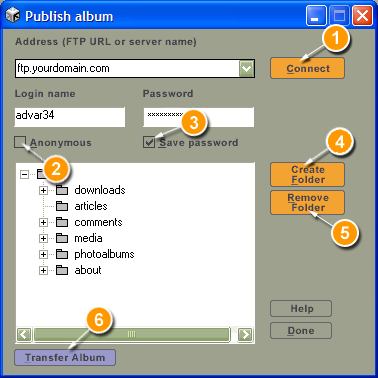
- In the Address text box enter your FTP server address,
In the Login name and Password text boxes enter your FTP server login settings (please contact your web hosting service provider for the needed infromation), and click Connect to establish the connection to your server.You can set the initial connection folder or a non-standard port for the connection by entering the address in the following form:
ftp://ftp.yourservername.com:PORT/initial_folder/ - Select the Anonymous check box, if needed.
- Click the Save password check box to save it for future
connections to this FTP server.
Please make sure to clear this check box, if you are using a public computer.
- Select the folder in the list, and click Create folder to create a subfolder (recommended for each new album).
- Select the folder in the list, and click Remove folder to delete unneeded folder.
- Select the desired folder in the list for an album, and click Transfer album to publish it in the selected folder.
If you have problems accessing your FTP site, please check the error log file ac.exe.ftp.log located in the Album Creator installation folder. If there are no errors in the error log file, contact your system administrator or ISP.